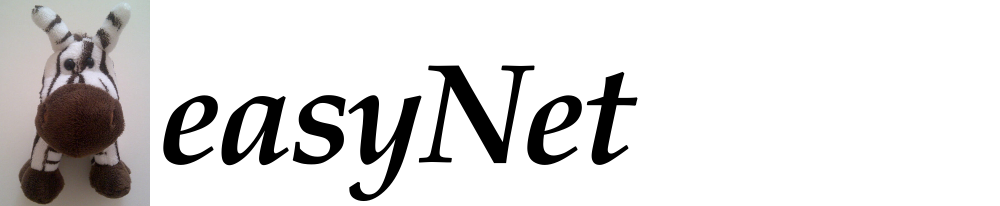Bar plots
Introduction
A bar plot is a useful way to get a quick visual summary of a table. easyNet offers the functionality of producing a bar plot from an existing table (dataframe). Using a simple menu, you can specify your table, the (numeric) dependent variables you want to plot (e.g. RT), and the combination of one or more independent (categorical) variables against which you want to classify your dependent variables (e.g. high/low word frequency). At the moment the only data aggregation function available is the mean, i.e. bars represent the mean of your dependent variables subdivided according to the specified factors.
Procedure
Select the Tables tab in Results window and choose the table you want to use for the bar plot. If none of the available tables suits you, you can merge two existing tables and create a new one, or you can load a table from a file.
Click on the bar plots icon at the top of the Tables tab in Results window (see red arrow below). This will bring to front the Plot setings tab in the Method window.
The settings dialog for this type of plot is made of three tabs. The Dataframe tab allows you to choose a dataframe (df, it may be already filled in for you).
The Dependent Variables tab allows you to choose the dataframe columns you want to use as DVs. The y axis of the bar plot will read the aggregated averages of the values in this column. You can also specify a cut off value to exclude values from averages above a threshold.
The Independent Variables tab allows you to choose the dataframe column(s) you want to use as IVs. Only one of the IVs will read on the x axis, while the others will be represented by different colours or different sub panels. You can specify which factor you want to use on the x axis by selecting its ordinal position in the Selected factors list.