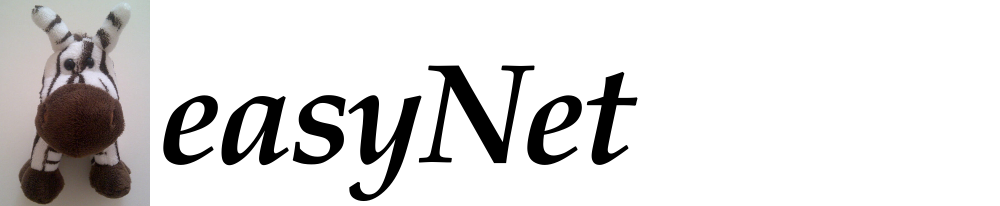easyNet demo
Modifying the plot settings
To modify the appearance of the plot, click on the plot settings icon  at the top of the plot window. This brings up a form on the left which allows you to customise the settings used by the R script that creates the activity plot.
at the top of the plot window. This brings up a form on the left which allows you to customise the settings used by the R script that creates the activity plot.
There are several tabs for the default activity plot. The first tab allows you to specify which data frame contains the activities to be plotted. This has already been filled in with the appropriate data frame for the word level, so don’t change this choice. The second tab allows you to specify the specific units (in this case, word nodes) that you’d like to plot. The third tab allows you to set the minimum threshold activity that a node has to attain in order to be included in the plot. You can specify the minimum or maximum number of units that you’d like to be plotted. For example, try increasing the value in min_n_units to 5, and then click the redraw button in the top right of the window. You should now see a new activity plot that shows activities for exactly 5 word nodes. The fourth tab can be combined with the threshold to allow you to pick specific units that you do or don’t want to be plotted. Try exploring different settings of the values on each of these tabs to see what effect it has to produce different plots. By varying the settings it should be possible for you to find out anything you want to know about word node activity during this trial.